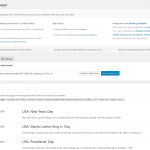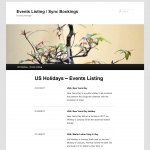Booking Manager plugin can easily show list of events in customizable way from external .ics feeds.
Booking Manager have native integration with Booking Calendar plugin. It can sync bookings from Booking Calendar with different sources (Airbnb, Booking.com, HomeAway, TripAdvisor, VRBO, FlipKey and any other calendar that uses .ics format).
- Manage .ics files
- Inserting shortcode in page
- Events Listing
- Events Listing Template
= FEATURES =
- List of events from external .ics feeds.
- Ability to upload .ics file(s) to your website and use it.
- Customization of events listing template - it's how events showing at front-end side of your website.
- Easily inserting shortcode for events listing into any post or page via popup dialog, where you can select different parameters.
- Setting different parameters for events listing, like "start from" and "finish to" dates, etc...
- Native integration with Booking Calendar plugin.
- Sync bookings from Booking Calendar with different sources (Airbnb, Booking.com, HomeAway, TripAdvisor, VRBO, FlipKey and any other calendar that uses .ics format).
- Import .ics feeds (files) into Booking Calendar. Its useful, if you need to import bookings from multiple external websites into one calendar in Booking Calendar plugin.
- Export .ics feeds (files) from Booking Calendar. You can publish bookings from Booking Calendar as .ics feeds at different pages, and then import such bookings in your other different website, like Airbnb.
- Configure URLs for pages where you want to publish your ics feeds.
- Mobile friendly.
= BOOKING MANAGER IS GREAT FOR =
- Showing events at your website from .ics feeds.
- Sync bookings from different sources with Booking Calendar plugin.
= FAQ =
How to start showing events from .ics feeds (files)?
- Open "oPlugins Panel" menu page in WordPress admin panel
- Upload .ics file via this page or simply use URL to .ics feed from external website
- Insert into page or post the shortcode for listing events from .ics feed. Please click on insert shortcode button in edit content toolbar at edit post page. Then in popup dialog select your parameters for showing events and click on Insert button. Save changes. Test it.
How to start import of .ics feeds (files)?
- Install Booking Calendar plugin.
- Insert [booking-manager-import ...] shortcode into some post(s) or page(s) easily via configuration popup window. Please click on insert shortcode button in edit content toolbar at edit post page.
- Using such shortcodes in pages give a great flexibility to import from different .ics feeds (sources) into the same resource (calendar). Also it's possible to define different CRON parameters for accessing such different pages with different time intervals.
- Or you can import .ics feed or file directly at Booking > Settings > Sync > Import page.
How to start export of .ics feeds (files)?
- Install Booking Calendar plugin.
- Configure ULR feed(s) at the Booking > Settings > Sync > Export page.
- Using such URL(s) you can import .ics feeds, from interface of other websites. Check more info about how to import .ics feeds into other websites at the support pages of specific website.
- Visit these (previously configured URL feeds) pages for downloading .ics files (for example by configuring CRON at your server).
Shortcode for Events Listing from .ics feed at your post or page
Shortcode for import bookings from .ics feed into Booking Calendar